This page is intended to help people getting familiar with the draft feature so that they can save their research notes as a draft and can complete them at their own convenience. ### How to create a Draft Research Note? --------- On left to the **Publish** button, there is a checkbox present, which is required to be checked by a user, a notice in the red text would appear like [](/i/25210) This is just a warning that user wants to save his work as a draft. After checking on the "Save as Draft" checkbox, **Publish** button would be changed to --- > **Save**, another step verifying that user is on right direction. Finally, to save a draft, just click on the Save button and draft will be saved! -------- ### How to verify that a research note is saved as a draft? ------- 1. At the top of the Research Note, the user will able to see this warning [](/i/25206) 2. User will also see a label Draft below the title of the research note. ------ ### How could a user access his Draft? ------ 1. A Draft could be seen by a user on his dashboard, it would look something like this [](/i/25207) 2. The user can also access his drafts from his profile. In **Research tab**, **Draft** tab is present as a sub-tab. [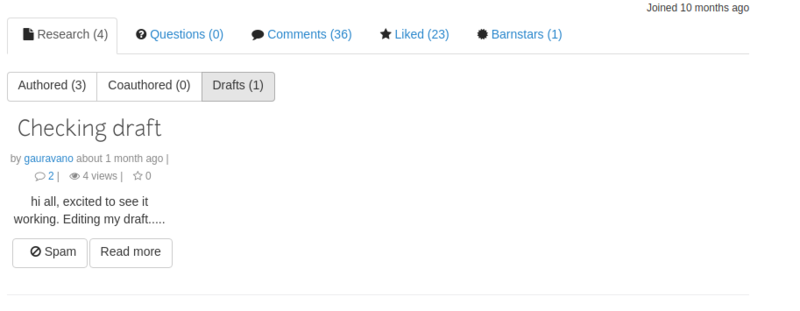](/i/25743) ------- ### Who all would be able to see a Draft? ------- 1. Author of the Draft 2. Moderator 3. Admin 4. Co-author of the draft (if any) ------ ### How a user can Publish his Draft? ------ The warning at the top of the page carries a "Publish Draft" button, by pressing which an author can publish his draft. [](/i/25209) ------- ### Who could create a Draft note? ------- A Draft note can be created by all the users who have published at least one research note in the past. So, a newcomer is not allowed to save his draft. ------- ...